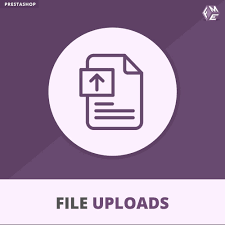In today’s world of personalized shopping experiences, offering a file upload option for customers has become essential for businesses that sell customizable products or require additional documentation. The PrestaShop upload file feature is designed to streamline this process, allowing customers to attach necessary files during their purchase journey. However, simply enabling this feature is not enough. To ensure a smooth operation and optimize user experience, there are several best practices that you should implement.
In this guide, we’ll walk you through the best practices for making the PrestaShop upload file module work efficiently for your store.
1. Choose the Right PrestaShop Upload File Module
The first step toward enabling a seamless file upload experience is selecting the best PrestaShop upload file module for your store. PrestaShop offers various modules that cater to different needs, whether you’re looking for a simple file upload option or more advanced features like file previews and multiple file types. Choosing the right module is essential to ensure compatibility with your website and other extensions.
Look for modules that offer:
- Support for multiple file types (e.g., images, PDFs, documents).
- Customizable file size limits.
- Easy-to-use customer interface.
- Integration with product pages or checkout process.
Selecting a reliable and feature-rich module will allow you to manage customer file uploads efficiently, while providing users with a seamless experience.
2. Set Clear File Upload Guidelines
One of the most common challenges customers face when uploading files is uncertainty about acceptable file formats, sizes, or other specifications. By providing clear guidelines on your product pages or at checkout, you can prevent customer frustration and reduce the likelihood of upload errors.
Be sure to:
- Specify the supported file formats (e.g., PNG, JPEG, PDF).
- Indicate the maximum file size allowed.
- Provide instructions for specific file types if needed (e.g., resolution requirements for images).
Having this information readily available for your customers will eliminate confusion and ensure that files meet your store’s requirements from the start.
3. Optimize File Upload Limits
When setting up the PrestaShop upload file feature, it’s essential to optimize the file size limits for your store. While customers may need to upload high-resolution images or detailed documents, overly large files can slow down your site and affect user experience.
Best practices for optimizing file upload limits include:
- Setting reasonable file size limits that balance quality with website performance.
- Compressing files where possible to minimize upload time and improve loading speeds.
- Testing file uploads to ensure they work smoothly without affecting the overall site performance.
For example, images should typically be compressed and optimized without sacrificing quality. If you expect larger file uploads, ensure that your hosting environment is capable of handling them efficiently.
4. Incorporate File Uploads into the Checkout Process
For stores that require customers to submit files, such as for customized products, incorporating file uploads into the checkout process is key. This ensures that customers complete all necessary steps before finalizing their purchase, preventing order delays or missed files.
Some PrestaShop upload file module options allow you to add file upload fields directly on the product page or during checkout. This is particularly useful for stores offering:
- Custom clothing, accessories, or promotional products.
- Digital printing services.
- Personalizable home decor items.
By integrating the file upload feature directly into the shopping experience, you simplify the process for customers, resulting in fewer abandoned carts and faster order fulfillment.
5. Enable Multiple File Types
Another best practice for smooth operation is ensuring that your PrestaShop store supports multiple file types. Depending on your business, you might require images, documents, or even specific file formats such as vector files for printing.
When enabling the PrestaShop upload file feature, configure your module to accept the following common file types:
- Images (e.g., PNG, JPEG, GIF).
- Documents (e.g., PDF, DOC, TXT).
- Design files (e.g., EPS, SVG).
Offering flexible file type options ensures that customers can upload the appropriate files without needing to convert formats, which can add unnecessary complexity and lead to potential order delays.
6. Implement File Validation and Security Measures
While the PrestaShop upload file module provides convenience, it’s crucial to implement security measures to protect your website and users from malicious files. File validation helps ensure that only the correct file types are accepted, reducing the risk of harmful uploads.
Best practices for file validation and security include:
- Limiting accepted file formats to prevent uploading of harmful file types (e.g., executable files).
- Scanning uploaded files for viruses or malware before processing them.
- Implementing SSL encryption to protect files during the upload and transfer process.
Taking these precautions will help safeguard both your customers and your store from potential security risks, while maintaining a smooth and safe file upload process.
7. Provide Clear Error Messages and Feedback
Inevitably, some customers may encounter issues during the file upload process. Whether it’s an unsupported file type, an oversized file, or a system error, it’s essential to provide clear and helpful error messages. Instead of generic or technical responses, use user-friendly language that guides customers through resolving the problem.
For example:
- “The file you selected exceeds the maximum size limit. Please upload a file smaller than 5MB.”
- “Only image files (PNG, JPEG) are accepted for this product. Please upload an image in the correct format.”
Clear feedback minimizes confusion and prevents customer frustration, while maintaining a positive user experience.
8. Test the Upload Process Regularly
To ensure ongoing smooth operation, it’s vital to test your PrestaShop upload file functionality regularly. Testing will help identify any potential issues with file uploads, site performance, or module compatibility before they affect customers.
Create a testing schedule to:
- Check file upload speeds.
- Ensure various file types and sizes are accepted correctly.
- Verify the integration of the upload feature with product pages and checkout.
Regular testing ensures that the upload feature continues to work optimally, even as your store evolves and grows.
Conclusion
Enabling the PrestaShop upload file feature can significantly improve your customers’ experience, particularly for businesses that offer customizable products or require additional documentation. By following these best practices—choosing the right PrestaShop upload file module, setting clear guidelines, optimizing file size limits, and ensuring security measures—you can create a seamless and efficient upload process.
Remember, a smooth file upload experience can enhance customer satisfaction, reduce errors, and streamline order management, making it a valuable tool for your PrestaShop store.
For More Blogs Please Visit: storysupportpro.