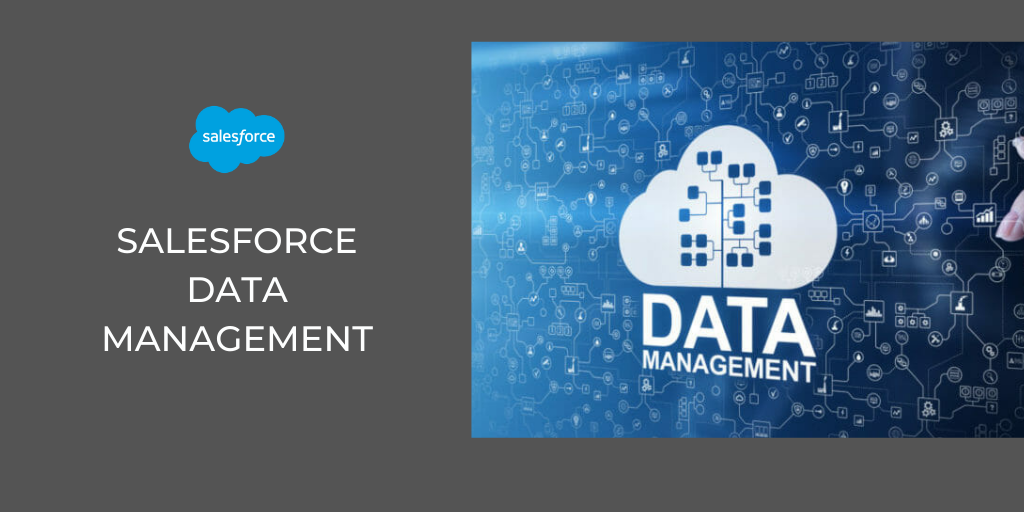Salesforce has long been a customer relationship management (CRM) leader, providing companies with tools to manage customer interactions, streamline operations, and drive business growth. As a Salesforce user, I know that data management plays a critical role in maximizing the platform’s potential. Workbench in Salesforce is one of the most powerful tools available to Salesforce administrators and developers for data management.
In this guide, we’ll explore ten ways to master data management with Workbench in Salesforce, offering expert insights from industry professionals who have honed their skills using this powerful tool. Whether new to Salesforce or looking to sharpen your abilities, these tips will help you take your data management skills to the next level.
What is Workbench in Salesforce?
Workbench is an advanced web-based tool to enhance data management within the Salesforce ecosystem. It provides an intuitive and user-friendly interface that allows users to interact with Salesforce data, manage metadata, perform SOQL (Salesforce Object Query Language) and SOSL (Salesforce Object Search Language) queries, and execute API calls. Workbench is often the go-to choice for Salesforce professionals because of its versatility and ease of handling complex tasks.
Why is Workbench in Salesforce Important?
Data is the lifeblood of any CRM system, and Salesforce is no different. Effective data management can mean the difference between a smoothly running Salesforce instance and one plagued by inefficiencies. Workbench allows users to:
- Extract, update, insert, and delete data with ease.
- Perform bulk data operations, making organizations with large datasets indispensable.
- Manage metadata without requiring deep technical expertise.
- Perform API interactions for real-time data synchronization and automation.
- Create and run advanced queries, making data retrieval and analysis much faster.
By leveraging these features, Salesforce professionals can streamline their data management processes, reduce manual effort, and ensure the accuracy and consistency of the data.
Now that we’ve laid the groundwork for understanding Workbench in Salesforce and why it’s important, let’s dive into the ten ways to master data management with Workbench in Salesforce.
10 Ways to Master Data Management with Workbench in Salesforce
1. Understanding the Basics: Navigation and Setup
Before exploring advanced functionality, it’s crucial to understand Workbench’s basic setup and navigation. Log in with your Salesforce credentials to Workbench, and you’ll notice the intuitive interface divided into sections such as queries, data, and utilities.
Explore the “Information” tab to learn about Workbench features and understand the differences between SOQL and SOSL. A strong grasp of the interface will make your future data management tasks much smoother and more efficient.
Tip: Familiarize yourself with each section, especially the “Data Management” tab, where you will perform most tasks, such as data import/export and mass updates.
2. Master SOQL Queries for Precision Data Retrieval
One of the most valuable features of Workbench in Salesforce is its ability to run SOQL (Salesforce Object Query Language) queries. SOQL lets you pull precise data sets from your Salesforce database, helping you retrieve the needed information.
Start by mastering basic queries to retrieve a list of records. For example, to find all accounts created in the last 30 days, you could write:
SQL
Copy code
SELECT Id, Name, CreatedDate FROM Account WHERE CreatedDate = LAST_N_DAYS:30
As you gain confidence, you can move on to more advanced queries involving object relationships and filtering specific data fields.
Tip: Use Workbench’s “Query” tab to build and test your SOQL queries before deploying them.
3. Utilize Data Import Wizard for Bulk Data Uploads
Managing large volumes of data in Salesforce can be tedious, but Workbench simplifies its data import functionality. Whether you need to add thousands of new leads, update existing contact details, or merge records, Workbench handles it with minimal hassle.
Under the “Data” tab, you can select “Insert” or “Upsert” to upload CSV files containing the data you want to import into Salesforce. You can efficiently bulk-upload data without manual data entry by mapping the CSV fields to Salesforce fields.
Tip: Always validate your data before importing it to prevent errors and ensure data accuracy.
4. Leverage Data Export for Backup and Analysis
Exporting data for analysis or backup is another key feature every Salesforce admin should master. Workbench allows you to easily export data in CSV format, making it simple to transfer data into external systems or perform detailed analysis.
You can define specific filters to export only the data you need when exporting. For example, if you only want to export data related to a specific sales campaign, you can apply filters to your export query.
Tip: Use the “Bulk API” option to export large datasets and ensure a smooth process without hitting Salesforce governor limits.
5. Perform Mass Updates with the Update Operation
Data updates are a frequent requirement, whether you’re modifying the status of multiple leads or changing account contact information. Workbench simplifies this with the “Update” function, which allows you to make bulk changes to records.
To perform a mass update, prepare a CSV file with the IDs of the records you want to update and include the new data you wish to apply. You can update thousands of records by mapping the fields correctly in one go.
Tip: Always test your update on a small dataset first to ensure that the changes are applied correctly and that no unintended errors occur.
6. Use the Upsert Function to Merge Records Seamlessly
Workbench’s “Upsert” function allows you to insert or update new records in a single operation. This is particularly useful when dealing with duplicate records or merging data from different sources.
Using an external ID or Salesforce record ID, you can instruct Workbench to either update the existing record (if a match is found) or insert a new one. This saves time and effort by reducing the need for multiple operations.
Tip: Ensure you have set up external IDs for key objects to facilitate efficient merging with the “Upsert” operation.
7. Handle Data Deletion with Caution
Workbench lets you delete records in bulk, but this function should be used cautiously. Deleting data permanently can have serious implications, so it’s essential to double-check everything before proceeding.
To delete records, upload a CSV file containing the IDs of the records you wish to remove. Workbench will handle the deletion, but always back up your data if you need to restore any records before performing this operation.
Tip: If you’re unsure about permanent deletions, use Salesforce’s “Recycle Bin” functionality. This allows you to recover accidentally deleted records.
8. Utilize the “Undelete” Feature to Recover Records
If you accidentally delete records, Workbench provides an “Undelete” option, allowing you to recover documents from the Salesforce recycle bin. This feature is a lifesaver when data is accidentally removed and needs to be quickly restored.
Restore records using the “Undelete” function under the “Data” tab. This ensures that your data integrity remains intact, even when mistakes occur.
Tip: Ensure deleted records are recoverable from the recycle bin within the 15-day retention period Salesforce allows.
9. Run SOSL Queries for Global Search
While SOQL allows you to perform specific data queries, SOSL (Salesforce Object Search Language) enables global searches across multiple objects. This is useful when locating records based on a keyword or phrase rather than specific field values.
In Workbench, the SOSL tab allows you to enter search queries to retrieve records from various objects in Salesforce. For example, a query like:
SQL
Copy code
FIND ‘Acme*’ IN ALL FIELDS RETURNING Account(Name), Contact(FirstName, LastName)
I will return all accounts and contacts matching the “Acme.”
Tip: Use SOSL queries when unsure where the data resides or when dealing with multiple objects.
10. Manage Metadata for Streamlined Data Management
In addition to managing data, Workbench also allows users to handle Salesforce metadata efficiently. Whether you need to retrieve metadata for analysis or deploy new configurations, Workbench makes it easy.
The “Metadata” tab in Workbench provides options to retrieve, update, and deploy metadata components, ensuring that your Salesforce instance stays up to date without requiring manual configuration changes.
Tip: Before making any metadata changes, always perform a full metadata backup to ensure you can roll back in case of errors.
Mastering Workbench in Salesforce for data management is essential for any Salesforce administrator or developer. By leveraging the tool’s full potential, you can streamline your data management processes, ensure data accuracy, and reduce manual efforts.
These 10 expert-revealed tips can enhance efficiency and effectiveness, making Salesforce work even better for your organization. Whether performing bulk uploads, executing queries, or managing metadata, Workbench provides the tools to do the job quickly and accurately.
Start exploring these features today, and you’ll soon be a data management master with Workbench in Salesforce!