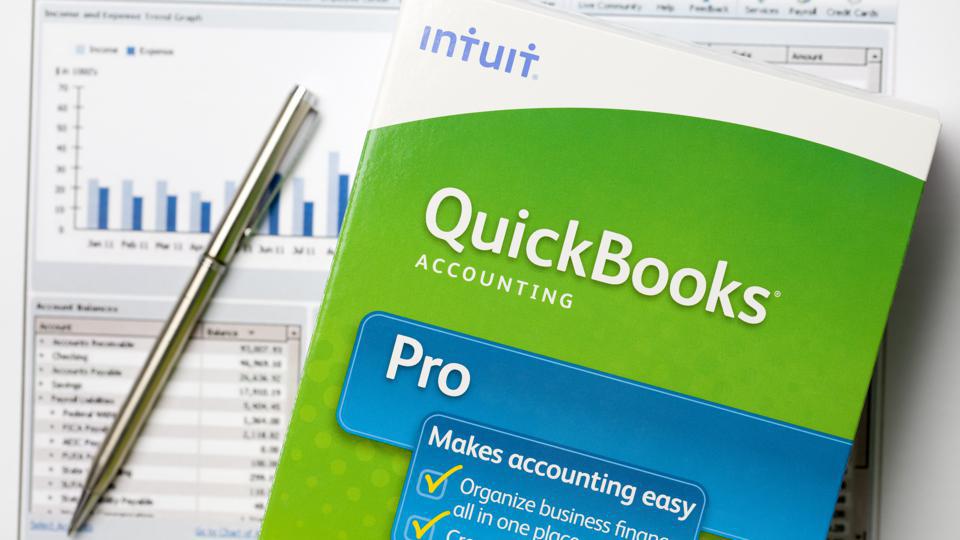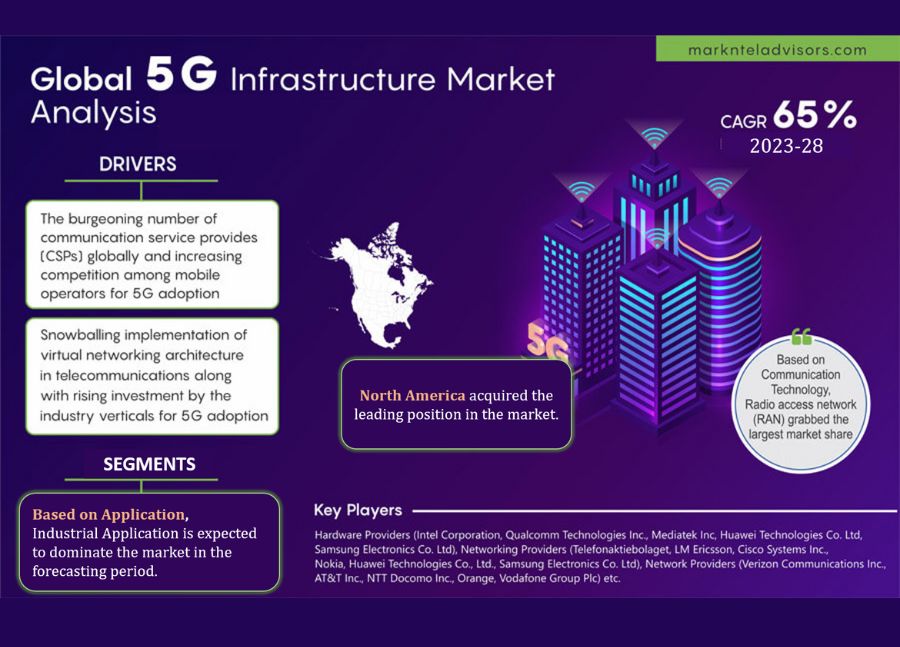In the world of business accounting, safeguarding your financial data is paramount. QuickBooks Desktop 2025 provides robust features to manage your finances, but without proper backup and security practices, your data could be at risk.
1. Understand the Importance of Regular Backups
Backing up your data regularly is the first line of defense against data loss. Unexpected events like system crashes, software errors, or natural disasters can compromise your financial records. By establishing a routine backup schedule, you can ensure that you always have a recent copy of your data ready for recovery.
Create a Backup Schedule
Set a specific time each week or month to back up your QuickBooks company file. Consistency is key, as regular backups minimize the risk of losing critical information. You might consider backing up daily if your business handles numerous transactions.
2. Use QuickBooks Backup Features
QuickBooks Desktop 2025 comes with built-in backup features that streamline the process. Here’s how to make the most of these tools:
Perform Local Backups
QuickBooks allows you to create local backups of your company files. To do this, navigate to the File menu, select Back Up Company, and then choose Create Local Backup. Follow the prompts to choose a location on your computer or an external drive. This local backup is a quick way to protect your data.
Utilize Online Backup Options
In addition to local backups, consider using online backup solutions. QuickBooks offers cloud backup options, enabling you to store your data securely offsite. This method protects your information from local disasters like fire or flooding, ensuring your data is safe.
3. Implement a Comprehensive Backup Strategy
While QuickBooks makes it easy to back up your data, developing a comprehensive backup strategy is essential. Here are some components to include:
Multiple Backup Locations
Don’t rely on a single backup location. Use both local and cloud storage solutions to diversify your backup strategy. This way, if one location fails, you still have access to your data from another source.
Keep Historical Backups
In addition to regular backups, keep historical backups for at least a few months. This practice ensures that you can recover older versions of your data if needed. Historical backups can be useful for audits or when tracking down discrepancies.
4. Secure Your Data
Data security is just as crucial as data backup. Protecting your financial information from unauthorized access and cyber threats is essential for maintaining trust and compliance.
Use Strong Passwords
Ensure that all QuickBooks users have strong, unique passwords. A combination of letters, numbers, and symbols makes passwords harder to crack. Regularly update passwords and avoid using easily guessable information.
Enable Two-Factor Authentication (2FA)
If available, enable two-factor authentication for your QuickBooks account. 2FA adds an extra layer of security by requiring a second form of identification, such as a text message code or authentication app, in addition to your password.
Limit User Access
In a multi-user environment, limit access based on roles and responsibilities. QuickBooks allows you to customize user permissions, ensuring that employees only have access to the information necessary for their job functions. Regularly review user permissions to keep them up to date.
5. Regularly Update QuickBooks
Keeping your QuickBooks Desktop 2025 software up to date is vital for security. Software updates often include security patches and improvements that protect your data from vulnerabilities.
Enable Automatic Updates
Set QuickBooks to automatically download and install updates. This ensures you always have the latest features and security enhancements without manual intervention. Regular updates help mitigate risks associated with outdated software.
6. Monitor Your Data
Regular monitoring of your financial data can help identify suspicious activities early on. QuickBooks provides various reports that can help you keep an eye on your transactions.
Review Transaction Reports
Set aside time to regularly review transaction reports. Look for discrepancies or unusual patterns that could indicate fraud or errors. QuickBooks makes it easy to generate these reports, providing insights into your financial health.
Conduct Regular Audits
Performing periodic audits of your financial data can help identify potential issues. Review your backup logs to ensure that backups are being completed successfully. This practice not only ensures data integrity but also helps you stay compliant with financial regulations.
7. Educate Your Team
Data security is a shared responsibility. Educating your team about best practices can significantly reduce the risk of data breaches.
Provide Training
Offer training sessions to ensure your team understands the importance of data security and backup procedures. Cover topics such as password management, recognizing phishing attempts, and the proper use of QuickBooks features.
Create a Data Security Policy
Develop a data security policy that outlines procedures for accessing and handling financial data. Distribute this policy to all team members and ensure they understand its importance. Regularly review and update the policy as needed.
8. Prepare for Data Recovery
In the unfortunate event of data loss, having a clear data recovery plan is essential.
Know How to Restore Backups
Familiarize yourself with the backup restoration process in QuickBooks. In the event of data loss, knowing how to restore your company file quickly can minimize downtime. To restore a backup, navigate to the File menu, select Open or Restore Company, and choose Restore a backup copy.
Test Your Recovery Plan
Periodically test your data recovery plan to ensure it works effectively. This practice helps you identify any gaps in your process and ensures that your team is prepared to act swiftly in the event of data loss.
Conclusion
Data backup and security are vital components of managing your financial information in QuickBooks Desktop 2025. By implementing these best practices, you can protect your data from loss and unauthorized access while ensuring that you can recover quickly if needed.