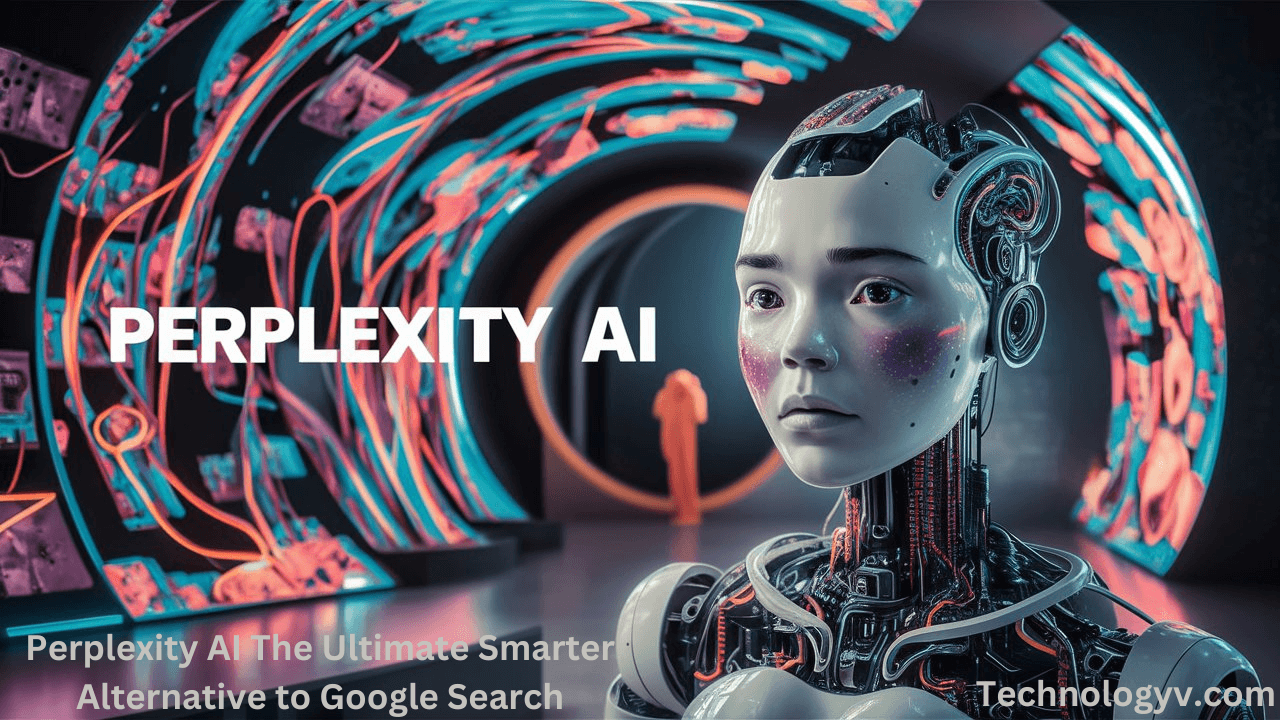Origin, EA’s gaming platform, occasionally encounters various error codes that can disrupt your gaming experience. One such issue is Error Code 20.403. This error typically occurs when there are problems related to the game or the Origin client itself. If you’re facing this error, don’t worry—there are several effective ways to resolve it. Here’s a step-by-step guide to help you fix Origin Error Code 20.403.
1. Check for Server Issues
Before diving into complex troubleshooting steps, verify whether the issue is on EA’s end. Sometimes, server problems can trigger error codes.
- Visit EA’s Official Website: Check the EA Help website or their official Twitter account for any announcements about server outages or maintenance.
- Check Down Detector: Websites like Down Detector can provide real-time updates on service disruptions.
2. Update the Origin Client
Outdated software can often cause issues. Ensure that your Origin client is up-to-date.
- Open Origin: Launch the Origin client on your computer.
- Check for Updates: Click on the Origin menu in the top-left corner and select “Application Settings”. Under the “General” tab, ensure the option for automatic updates is enabled.
- Manually Update: If automatic updates don’t work, visit the Origin website and download the latest version of the client. Install the update and restart your computer.
3. Clear Origin Cache
Corrupted cache files can cause various issues, including error codes. Clearing the Origin cache can resolve these problems.
- Close Origin: Ensure the Origin client is completely closed.
- Delete Cache Files: Navigate to C:\Users\[Your Username]\AppData\Local\Origin and delete the “Cache” folder. You can access the AppData folder by typing %AppData% into the Windows search bar and navigating to the Local directory.
- Restart Origin: Open Origin again and see if the error persists.
4. Repair Game Files
The error might be related to corrupted game files. Using Origin’s built-in repair feature can fix these issues.
- Open Origin: Launch the Origin client.
- Go to Your Games Library: Find the game that’s experiencing the issue.
- Select “Repair”: Right-click on the game and choose “Repair”. Origin will verify and replace any corrupted files.
5. Reinstall Origin
If none of the above steps work, reinstalling Origin might be necessary. This process will replace any damaged files and restore the client to its default settings.
- Uninstall Origin: Go to “Control Panel” > “Programs and Features”, find Origin in the list, and select “Uninstall”.
- Delete Residual Files: Navigate to C:\Program Files (x86)\Origin and ensure all files are removed.
- Reinstall Origin: Download the latest version from the Origin website and install it. After installation, log in and check if the error is resolved.
6. Contact EA Support
If you’re still experiencing issues after trying the above solutions, contacting EA Support might be necessary. They can provide specific guidance tailored to your situation.
- Visit EA Help: Go to the EA Help website and navigate to the support section for Origin.
- Submit a Request: You can chat with a support representative or submit a request for further assistance.
Conclusion
Error Code 20.403 can be frustrating, but with these steps, you should be able to resolve it and get back to your gaming experience. Start with basic troubleshooting like checking for server issues and updating the client, then move on to more in-depth solutions like clearing the cache or reinstalling Origin. If all else fails, don’t hesitate to reach out to EA Support for additional help.