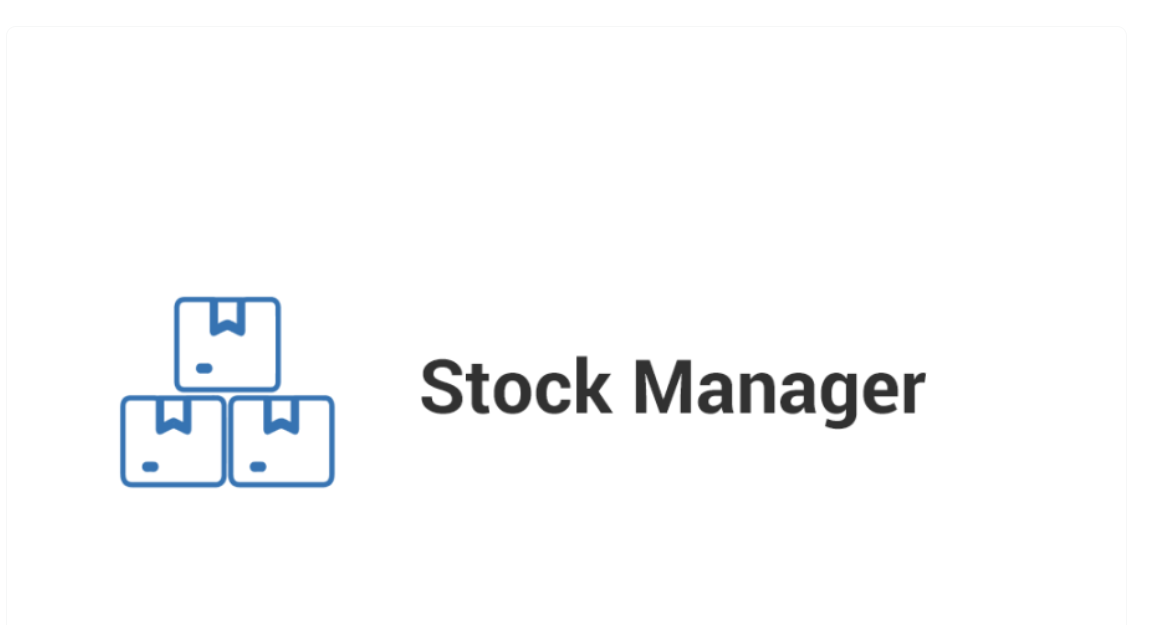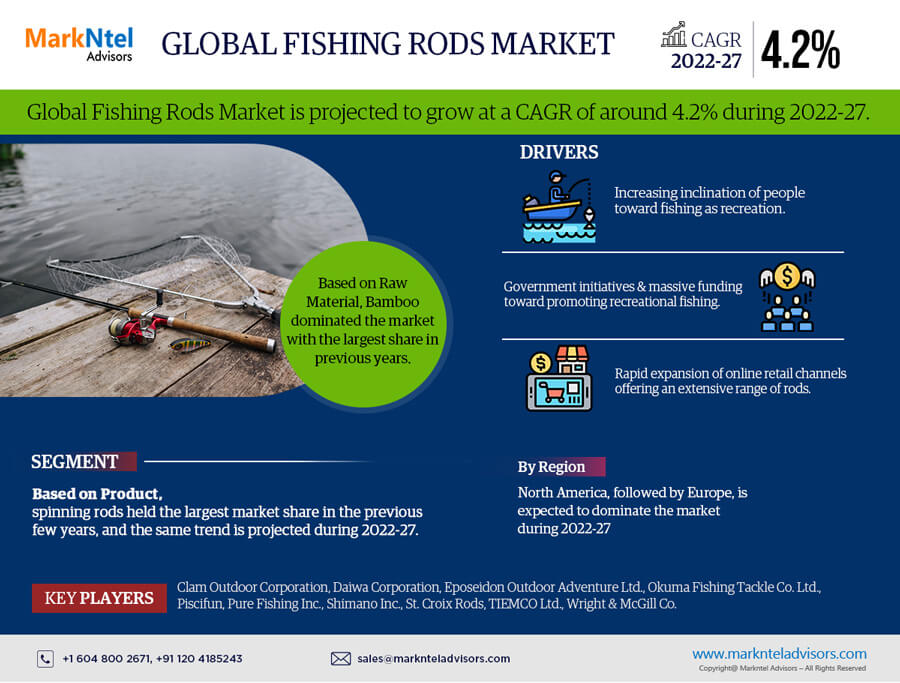Managing stock in an eCommerce store can be a daunting task, especially if you have hundreds or thousands of products. The WooCommerce Stock Manager is an invaluable tool that helps streamline inventory management by allowing store owners to track, update, and manage stock levels across multiple products from a single dashboard. In this blog, we’ll explore how WooCommerce Stock Manager simplifies stock management, its key features, and how to set it up for your WooCommerce store.
What is WooCommerce Stock Manager?
WooCommerce Stock Manager is a plugin that enables you to easily manage stock for all your WooCommerce products, including variations, from one screen. With this plugin, you can track stock levels, monitor stock status, set low stock alerts, and update product stock in bulk without having to manually edit each product individually.
Key Features of WooCommerce Stock Manager
- Centralized Stock Management WooCommerce Stock Manager allows you to view and update the stock of all your products from a single page, saving time compared to editing each product one by one.
- Bulk Stock Updates Instead of adjusting stock levels for products individually, you can make bulk changes using WooCommerce Stock Manager. This is especially useful for large stores with a high volume of products.
- Stock Alerts Set up low stock and out-of-stock alerts to ensure you never miss the opportunity to restock products. This helps avoid situations where customers find their desired items out of stock, improving customer satisfaction.
- CSV Export/Import Export your stock data to a CSV file for backup or external use. You can also import stock levels from a CSV file, which is helpful if you manage inventory in an external system or need to update stock in bulk.
- Manage Product Variations WooCommerce Stock Manager supports variable products, allowing you to easily manage stock for different variations (e.g., sizes or colors) from the same dashboard.
- Customizable Stock Views Filter products by categories, stock status, or stock levels to quickly find the items that need attention. This makes it easy to focus on products that are low on stock or out of stock.
- Easy Integration WooCommerce Stock Manager integrates seamlessly with your WooCommerce store, ensuring that all changes made in the plugin are reflected in your store’s stock management system in real-time.
Benefits of Using WooCommerce Stock Manager
- Time-Saving Instead of managing stock for individual products, you can save hours by updating stock levels in bulk. This streamlined approach is ideal for stores with large inventories.
- Reduced Stock Errors By centralizing stock management, WooCommerce Stock Manager reduces the risk of human error when updating stock levels. Accurate stock levels lead to fewer order cancellations and better customer satisfaction.
- Improved Customer Experience Keeping your inventory up-to-date ensures customers always know what’s available. Stock alerts help you avoid disappointing customers with out-of-stock items.
- Increased Sales Maintaining optimal stock levels can lead to more consistent sales. Stock Manager helps ensure that your best-selling products are always available, preventing lost sales due to stockouts.
How to Set Up WooCommerce Stock Manager
- Install and Activate the Plugin Start by installing the WooCommerce Stock Manager plugin from the WooCommerce repository. Once activated, the stock manager dashboard will appear in your WooCommerce menu.
- Configure Settings Customize the plugin’s settings to fit your store’s needs. Set up low stock alerts, export stock data, and configure stock columns for easier viewing.
- Start Managing Stock From the stock manager dashboard, view all your products and their stock levels. Use the filters to focus on specific products, categories, or stock statuses, and make updates as needed.
- Bulk Stock Updates If you need to update stock for multiple products, use the bulk editing feature. This will allow you to adjust stock levels for hundreds of products in just a few clicks.
- Use CSV Export/Import Export stock data to a CSV file to review or update stock levels externally. You can then import the updated CSV file back into WooCommerce Stock Manager, which will automatically update the stock levels for each product.
Conclusion
WooCommerce Stock Manager is a must-have tool for any WooCommerce store owner who wants to streamline inventory management. With centralized stock control, bulk updates, stock alerts, and CSV import/export functionality, this plugin saves you time and helps ensure your products are always in stock. Whether you have a small or large inventory, WooCommerce Stock Manager simplifies stock management, leading to better store performance and increased sales.