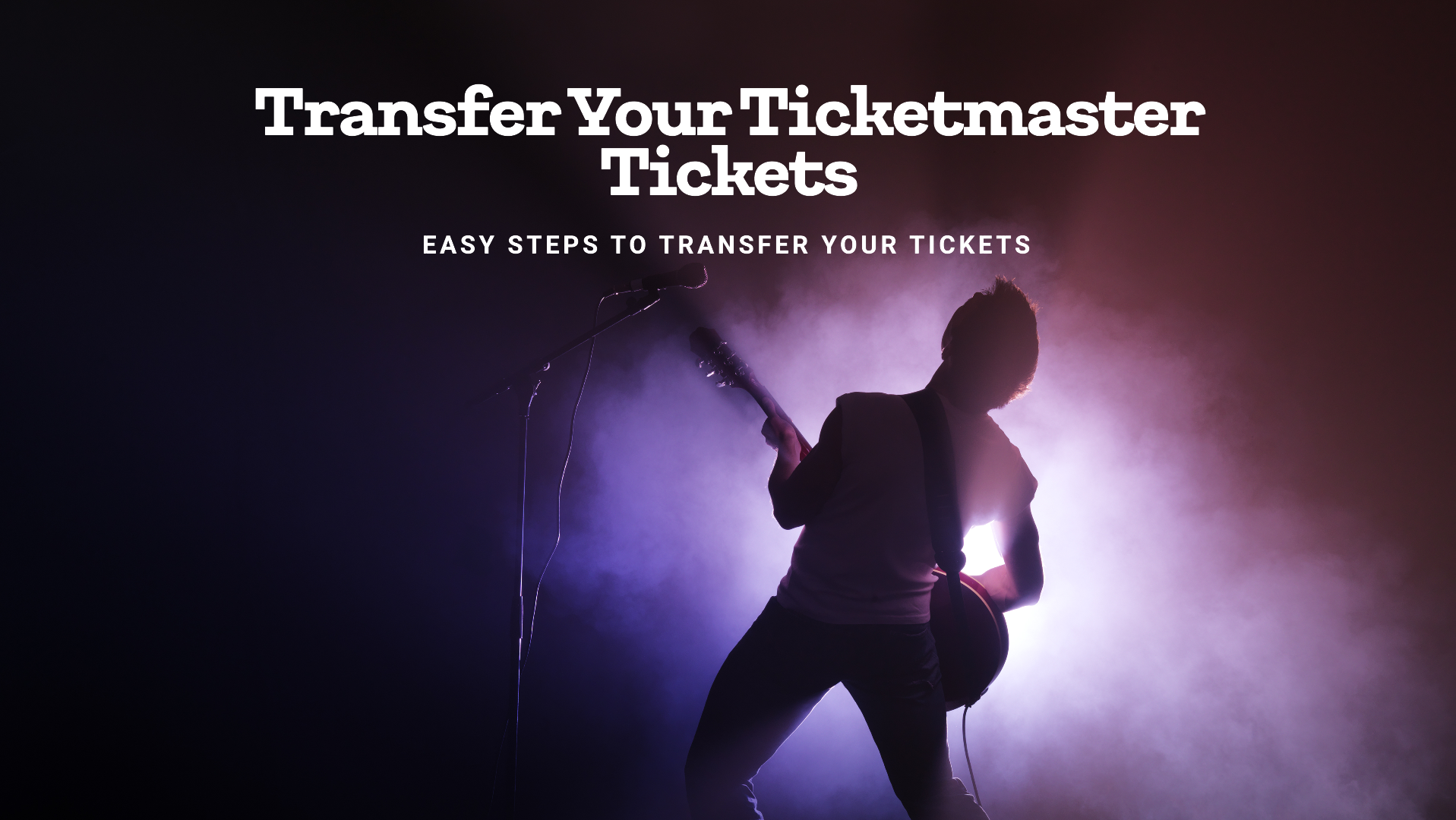In the modern digital age, transferring and managing tickets has become more streamlined and convenient than ever. Ticketmaster, one of the leading ticket distribution platforms globally, offers various features to ensure that ticket holders have a hassle-free experience. Whether you’re transferring tickets to someone else or adding them to your Apple Wallet for easy access, the process is straightforward. This guide will walk you through the steps to How to transfer tickets on Ticketmaster and how to add them to your Apple Wallet.
Understanding Ticketmaster’s Ticket Transfer Feature
Ticketmaster’s ticket transfer feature is designed for users who need to send their purchased tickets to friends, family, or others. This feature is particularly useful for those who may not be able to attend an event and want to give their tickets to someone else. Ticketmaster’s system ensures that the process is secure, with both the sender and receiver being notified of the transfer.
Benefits of Ticketmaster’s Ticket Transfer:
- Security: Tickets are transferred securely through Ticketmaster’s platform.
- Convenience: Easily send tickets without the need for physical handovers.
- Control: You maintain control over your tickets until the transfer is accepted.
How to Transfer Tickets on Ticketmaster
Transferring tickets on Ticketmaster is a simple process that can be done through their website or mobile app. Here’s a step-by-step guide:
- Log in to Your Ticketmaster Account:
- Open the Ticketmaster website or app.
- Log in using your credentials.
- Navigate to ‘My Events’:
- Once logged in, click on the ‘My Events’ tab. This will show all the upcoming events for which you have purchased tickets.
- Select the Event:
- Choose the event for which you want to transfer tickets.
- Select the Tickets to Transfer:
- After selecting the event, you’ll see the list of tickets you’ve purchased. Choose the tickets you wish to transfer.
- Initiate the Transfer:
- Click on the ‘Transfer’ button. You’ll be prompted to enter the recipient’s name and email address.
- After entering the details, click ‘Transfer.’
- Confirm the Transfer:
- Review the transfer details and confirm. The recipient will receive an email notification with instructions on how to accept the tickets.
- Track the Transfer:
- You can track the status of the transfer under the ‘Transfers’ section in your account.
Important Notes:
- The recipient must have a Ticketmaster account to accept the transfer.
- If the transfer is not accepted within a certain timeframe, the tickets will be returned to your account.
Adding Tickets to Apple Wallet via Ticketmaster
Adding your Ticketmaster tickets to Apple Wallet offers a seamless experience, especially when attending events. With your tickets stored in Apple Wallet, you can easily access them with a simple tap on your iPhone or Apple Watch. This section will guide you through the process of adding your tickets to Apple Wallet.
Why Add Tickets to Apple Wallet?
- Easy Access: No need to search for emails or print physical tickets. Your tickets are readily available in Apple Wallet.
- Security: Apple Wallet provides an extra layer of security with Face ID or Touch ID.
- Convenience: Simply tap your device at the venue’s entrance to gain entry.
Steps to Add Tickets to Apple Wallet from Ticketmaster
Adding tickets to your Apple Wallet is just as easy as transferring them. Follow these steps:
- Log in to Your Ticketmaster Account:
- Open the Ticketmaster app or visit the website and log in to your account.
- Navigate to ‘My Events’:
- Go to the ‘My Events’ section where your upcoming events are listed.
- Select the Event:
- Choose the event for which you want to add the tickets to Apple Wallet.
- View the Tickets:
- Click on the tickets you want to add to Apple Wallet. You’ll see a ‘View Barcode’ or ‘Add to Apple Wallet’ button.
- Add to Apple Wallet:
- Click on the ‘Add to Apple Wallet’ button. If you’re on an iPhone, this will automatically prompt the Apple Wallet app to open.
- Follow the on-screen instructions to complete the process. The ticket will now be available in your Apple Wallet.
- Accessing Your Tickets in Apple Wallet:
- Open the Apple Wallet app on your iPhone or Apple Watch.
- Your Ticketmaster ticket should appear under your recent passes. Simply tap on it to view the QR code or barcode when you arrive at the event.
Important Notes:
- Ensure your device is updated to the latest iOS version to avoid any issues.
- If you have multiple tickets for the same event, each ticket must be added separately to Apple Wallet.
What to Do If You Encounter Issues
While the processes of transferring tickets and adding them to Apple Wallet are generally smooth, there may be instances where you encounter issues. Below are some common problems and how to resolve them: how to transfer tickets on Ticketmaster to apple wallet
Common Issues with Ticket Transfers:
- Recipient Not Receiving the Transfer Email:
- Ensure the email address was entered correctly.
- Advise the recipient to check their spam or junk mail folder.
- If the issue persists, contact Ticketmaster support.
- Transfer Not Going Through:
- Check if the event allows ticket transfers, as some events may have restrictions.
- Ensure you’re connected to the internet.
- If there’s a system-wide issue, wait for some time and try again.
Common Issues with Adding Tickets to Apple Wallet:
- ‘Add to Apple Wallet’ Button Not Appearing:
- Ensure you’re using the latest version of the Ticketmaster app.
- Verify that your iPhone is running the latest iOS version.
- Some events may not support Apple Wallet integration.
- Ticket Not Showing in Apple Wallet:
- Try re-adding the ticket by following the steps mentioned earlier.
- Restart your iPhone or Apple Watch.
- Contact Ticketmaster support if the issue persists.
Conclusion
Transferring tickets on Ticketmaster and adding them to your Apple Wallet is a straightforward process that enhances your event experience. Whether you’re passing tickets to a friend or ensuring they’re easily accessible on your iPhone, these features provide convenience, security, and peace of mind. By following the steps outlined in this guide, you can efficiently manage your tickets and focus on enjoying your event.
With digital ticketing becoming increasingly popular, mastering these processes will ensure that you’re always prepared for your next big event. Whether you’re attending a concert, sports game, or theater performance, Ticketmaster and Apple Wallet make the experience smoother and more enjoyable.